How to use the SDR sample form
The Streamlined Data Refinery (SDR) is made up of a few different tools which work in conjunction to make the data refining process easier for the user. Data is refined inPDI with the Build Model job entry and the Annotate Stream step, then pushed to your business analytics tools through the Publish Model job entry in the Pentaho Server. From there, report designers can use the SDR form to cherry-pick their data for Pentaho Analyzer reports. These instructions walk you through how to use the sample SDR form created by Pentaho for example purposes.
Edit the Movie Ratings - SDR Sample form
Procedure
Log on to PUC using a logon with administrator permissions.
Open the Movie Ratings-SDR Sample form.
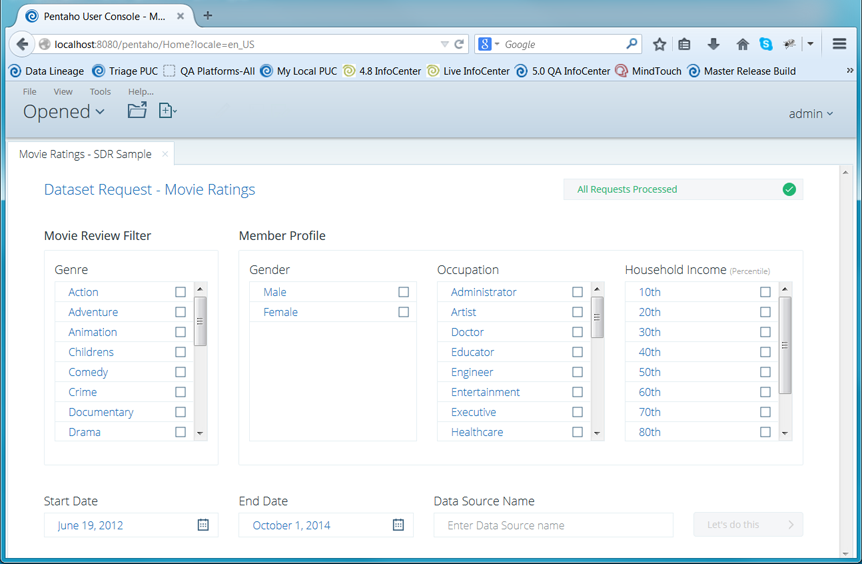
The All Requests Processed field contains a list of up to ten instances of data set activity. You can click an item in the list to work with that data set or create a new one.
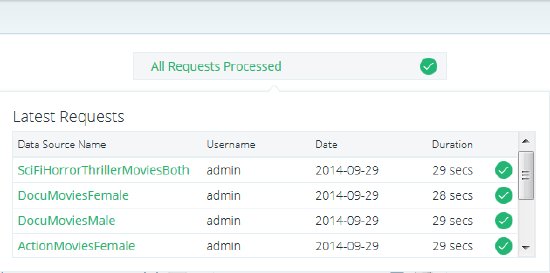
Click to select the Genre filters which you want to use from the Movie Review Filter panel.
Click to select profile items in the Member Profile panel to narrow down your data to specific points.
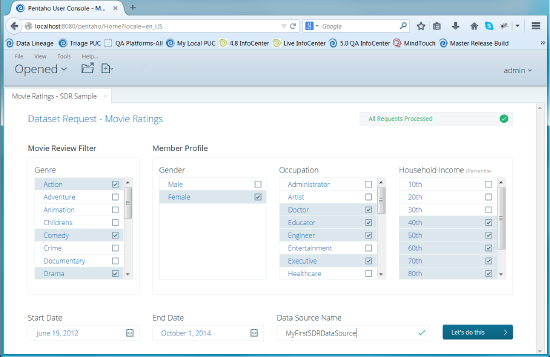
Enter the Start Date for the data set. Optionally, use the date picker to choose the start date.
Enter the End Date for the data set. Optionally, use the date picker to choose the end date.
Indicate whether you would like to Grant Access to the model to Everyone or keep it for only your use.
Enter a data source name in the field.
Click the Let's do this button to run the data set and launch a new Analyzer report.
Depending on whether you keep the check box selected, Pentaho Analyzer launches with your data set parameters in place. Optionally, you can click Go to Analyzer when you are ready to begin creating reports.

